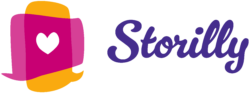Help
Got Questions? We’ve Got Answers.
How do I login to Storilly?
Follow the link in your email to set up your Storilly account. Click the Therapist Login button at the top of the Storilly.com webpage and login using your email address and password. Reach out to support@digitalstorytherapies.com with any issues!
What do I do after I login?
- Build Your Caseload
- Add Goals
- Choose a book and select desired in-book activities. Then assign the book to the child and caregiver!
How do I add a new client and/or build my caseload?
Click the New Child button. Create a Code Name for the child that will appear on your caseload list. Add the child’s date of birth.
*Optional: add speech/language and medical conditions to the profile.
How do I add a new goal?
Click View button next to the child on your caseload. Select the Goals tab on child snapshot page. Click New Goal and use the Goal Area and Sub Area dropdown lists to narrow your search, then select objective from the goal dropdown. Add goal notes (optional and only visible to you). Add baseline data.
How do I choose a book?
Click Assign Book from the pop-up after the goal selection or click View next to the goal that is listed on the goals tab within the child snapshot page and assign a new book. Review the list of books associated with the goal. Click View to preview the book. Click Select to choose the book.
How do I assign a book?
After selecting a book and choosing in-book activities, click Finish. Now the book has been assigned to the child and caregiver!
What in-book activities can I assign to families?
Choose one or more in-book activities:
Highlighting: Choose attributes within the text to highlight in the book.
Vocabulary Targets: Choose words to highlight in the book.
Comprehension Questions: Assign comprehension questions to be presented at the end of the book.
Sticky Notes: Leave a note for the parent/caregiver.
What additional features are available on the Therapist portal?
- Log SLP Visit: From child snapshot page click Log SLP Visit button. Enter the date of service and updated progress data goals that have been addressed and Save.
- View Progress Report: Select Progress Report tab on child snapshot page.
- Browse Book Library: Select Book Library”on header to browse books; filter/sort by desired traits.
- View Metrics:
- SLP: Select My Storilly to view history of goals, books, and activities assigned
- Child/Caregiver: Select Summary tab on child snapshot page; look to Recent Activity area to view metrics
- Resources provides you with helpful information
- Help provides you with frequently asked questions.
Contact Us
We’re here to help you get the most out of Storilly! If you have any questions that aren’t answered here, let us know so we can update our resources.